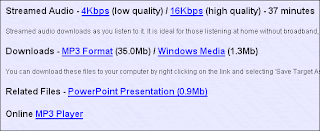I'm trying to write a document to introduce staff to Podcasting and it's possibilities for use in education. Over the next few weeks I'm going to write some posts covering various topics relating to podcasting - before developing them further and putting them together in an easy to distribute document.If you want to
subscribe to a podcast you need
software that automatically downloads new episodes of podcasts that you have subscribed to. This is often called podcast '
aggregator' software, but you might hear 'podcatcher' software too. There are
dozens to choose from, but for this post I've looked at 3 popular ones:
If you cannot install software on your
work computer, or if you use many different computers at your
library - you can use a web based service like
Bloglines to subscribe, just as you would if you subscribe to blogs. This allows you to access your subscriptions from
anywhere. It doesn't download the files in the background like aggregator software, but it will help you keep track of when new episodes are released.
All the pieces of software have different
functions, so you need to choose one that fits in with the way you want to use the podcast files that are downloaded. I have a Samsung MP3 player (512MB) that I listen to audio on and I watch the videos at my PC, so I need a piece of software that
organises the files and that makes it easy to
copy files into my MP3 player.
While many features are standard between all the choices, the list below details the important functionality that varies:
- Lets me copy and paste files from it's interface, directly into my MP3 player: iTunes
- Allows organisation of podcasts into folders (useful if you are subscribed to many): Democracy, Bloglines
- Keeps track of the number of unwatched files from each podcast (again useful if you are subscribed to many: Democracy, Bloglines
- Allows import and export of OPML files for transfer or backup: iTunes, Juice, Bloglines
- Web Based: Bloglines
While
iTunes doesn't offer the functionality to organise large number of podcasts, it does everything else well, and I'd
recomend this to someone getting started subscribing to podcasts, especially if they own an iPod. Democracy Player is still very
new, but looks like it could offer iTunes some competition in the future.
 We use Camtasia Studio to create screencast videos, and I'm quite pleased with it. However at £80 for an educational licence it's not realistic to get licences for everyone who might just want to use it occasionaly.
We use Camtasia Studio to create screencast videos, and I'm quite pleased with it. However at £80 for an educational licence it's not realistic to get licences for everyone who might just want to use it occasionaly.